MAG boxes are popular streaming devices specifically designed for IPTV, providing a seamless way to access live TV, movies, and on-demand content. Here’s a step-by-step guide on how to set up IPTV on your MAG box.
Step 1: Connect Your MAG Box
Start by connecting your MAG box to your TV and the internet:
- Use an HDMI cable to connect the MAG box to your TV.
- Plug in the power adapter to turn on the MAG box.
- Connect the MAG box to the internet via Wi-Fi or an Ethernet cable for a stable connection.
Step 2: Access the Settings Menu
Once your MAG box is powered on and connected to the TV:
- On the main screen, navigate to the Settings menu using your remote control.
- Select System Settings from the list of options.
Step 3: Enter the IPTV Portal URL
To link your IPTV service to your MAG box:
- In the System Settings, select Servers.
- Choose Portals.
- In the Portal 1 name field, enter a name for your IPTV service (e.g., “My IPTV”).
- In the Portal 1 URL field, enter the IPTV portal URL provided by your IPTV service provider.
- Leave Portal 2 fields empty if you’re only using one IPTV service.
- Press OK to save the settings.
Step 4: Restart Your MAG Box
After entering the portal URL, restart your MAG box to apply the changes:
- Go back to the main menu and select Reboot Device.
- Alternatively, you can unplug the MAG box from the power source and plug it back in.
Step 5: Start Watching IPTV
Once your MAG box restarts, it will automatically load the IPTV portal you entered. You should now see the list of available channels, movies, and other content your IPTV service provides. Use your remote to navigate through the categories and start watching your favorite content.
MAG Device IPTV Setup Tutorial
This tutorial will guide you through simple and effective steps of installing your Mag (250/254/256…).
Step 1: When the box is being loaded the main portal screen appears. After that click on “settings”, and press the remote button “SETUP/SET”.
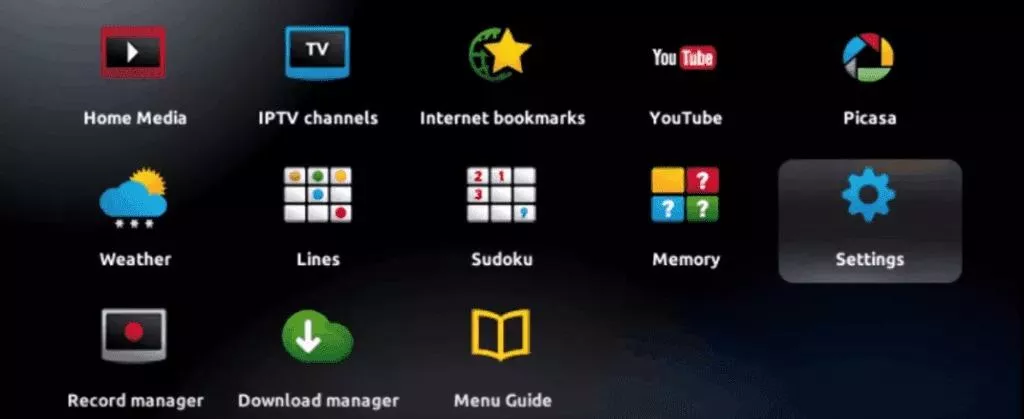
Step 2: Then press on “System settings” and click on “Servers”.
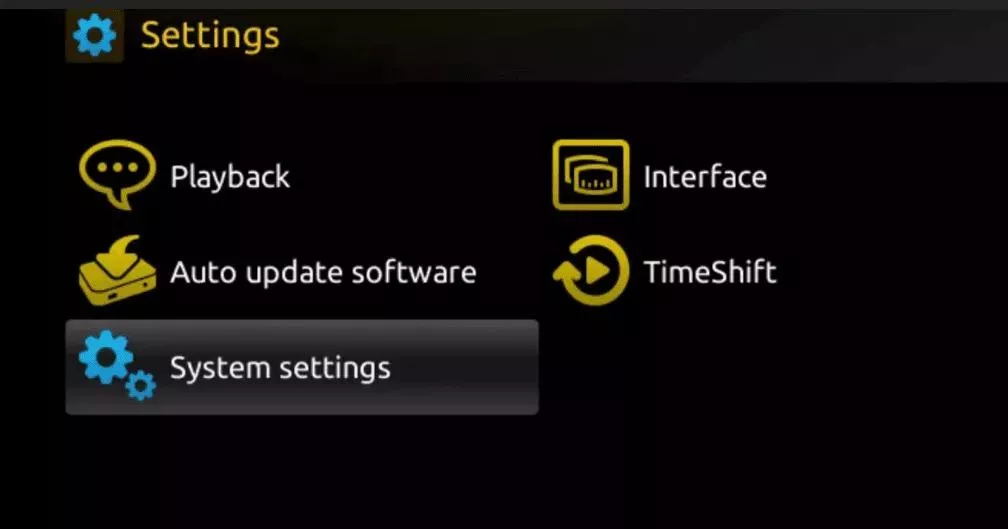
Step 3: Click on ‘Servers’
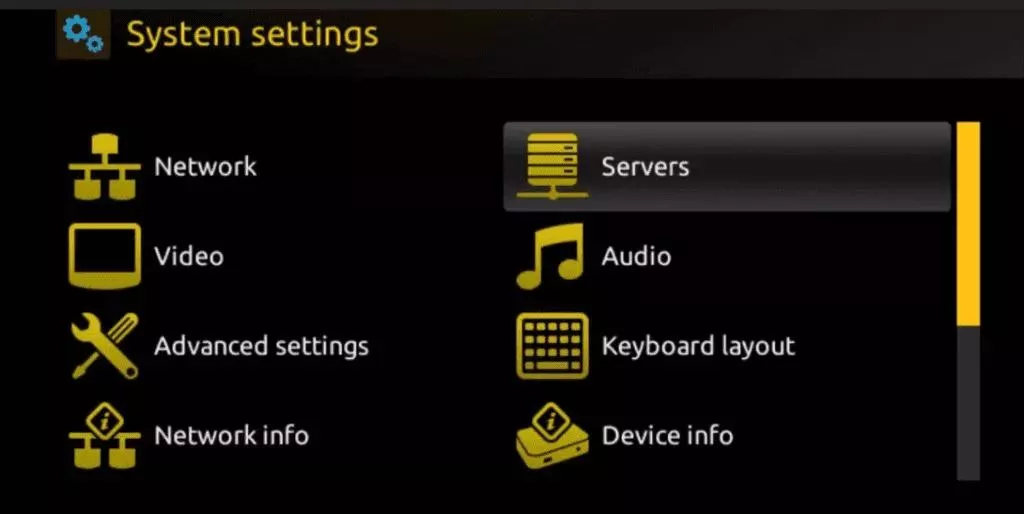
Step 4: Choose and Press option ‘Portals’

Step 5: In the ‘Portal 1 name’ line enter a portal name and in the ‘Portal 1 URL’ enter portal URL.
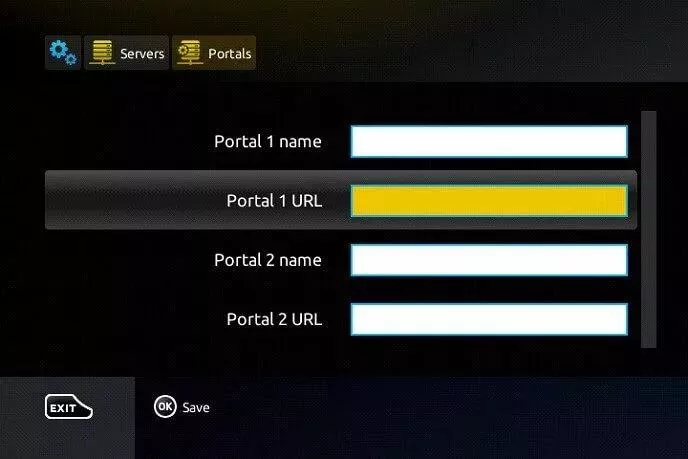
Therefore for the activation of our IPTV subscription on your MAG box, you must send us with your order the MAC address found on the label behind the box, the activation is done entirely remotely, just after activation, we will send you a URL link that you have to put on your PORTAL, as in the photo below:
Step 6 – Finally when you complete select and click ‘OK’ to save the changes.
Step 7 – Click ‘EXIT’ on the remote control after the settings are being saved.
Step 8 – Consequently you have to reboot the box. Choose the option ‘OK’ to make the changes applied.
Troubleshooting Tips
- No Channels Loaded: Double-check the portal URL for any typos and ensure your internet connection is stable.
- Connection Issues: If the portal fails to load, try rebooting your router or checking your internet connection.